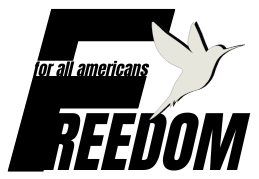Getting blocked from a website can feel frustrating, especially when you need access for research, work, or just everyday browsing.
The good news is that many website blocks aren’t permanent walls, as they’re often caused by browser hiccups, DNS errors, or overly strict filters.
With the right steps, you can usually clear the issue safely and quickly. Before you start, it’s important to pause for a quick reality check. Unblocking a site should never mean breaking the law, bypassing workplace or school policies, or trying to sneak past paywalls and digital rights protections.
If you’re on a network you don’t control, always ask for permission first. And if you see a red malware or phishing warning in your browser, take it seriously. Google’s Safe Browsing blocks billions of threats each year for a reason.
Now let’s get into a practical, play-by-play guide. Each section tackles the most common causes of blocked sites and shows you how to fix them. Let’s get started.
Table of Contents
ToggleKey Highlights
First, Make Sure It’s Not a False Alarm
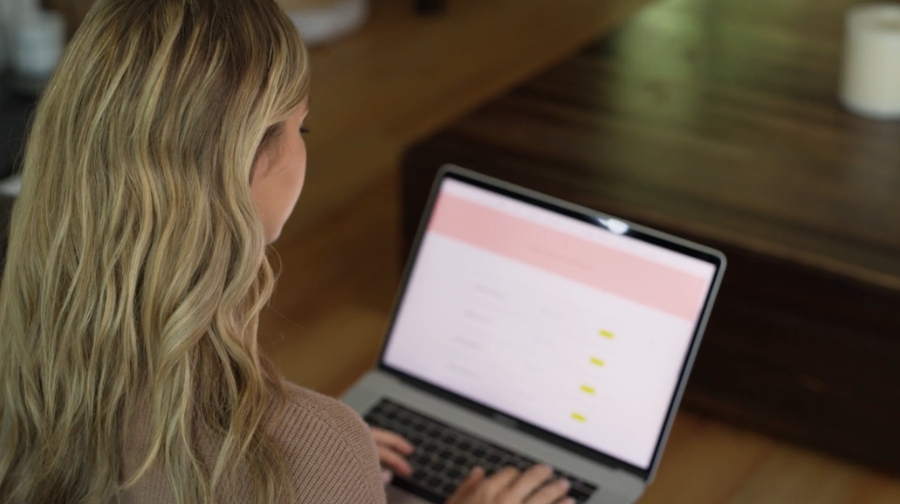
Sometimes a blocked page isn’t really blocked at all; it’s just your browser or network throwing a temporary glitch.
Before digging into fixes, it’s worth checking whether the problem is genuine or just a false alarm.
1. Identify the Type of Block You’re Seeing
Not every error message means the same thing. Start by noting what your browser is telling you:
- Red warning pages in Chrome, Firefox, or Safari usually mean the site is flagged for malware or phishing. Don’t push through unless you’re certain the site is safe. To double-check, visit Google’s Transparency Report and enter the site address.
- “Site can’t be reached,” “Connection reset,” or “Timed out” errors usually point to a DNS, network, proxy, or firewall issue. These are the ones you can troubleshoot with the steps below.
2. Test a Different Path for 60 Seconds
Sometimes, a blocked page is just a glitch. Before digging deeper:
If the site loads in one of these cases, the problem is likely with your browser setup. Move to the browser fixes in the next section.
Fix Your Browser First
Most site blocks start right inside the browser. Here’s what to do:
3. Clear Cached Data That Can Lock You Out
Cookies and cached files can hold on to bad data. Clearing them gives your browser a fresh start.
- Chrome: Settings → Privacy and Security → Clear browsing data.
- Firefox: Settings → Privacy & Security → Clear history. You can also use “Troubleshoot Mode” to disable extensions temporarily.
- Safari (iPhone/iPad): Settings → Safari → Clear History and Website Data.
- Safari (Mac): Preferences → Privacy → Manage Website Data → Remove All.
4. Disable Extensions Temporarily
Ad-blockers, VPN plug-ins, and privacy tools sometimes block scripts or entire domains. Disable them all and reload the site.
In Firefox, Troubleshoot Mode disables extensions in one click.
5. Fix Clock and Certificate Errors
If you see a message like “Your connection is not private” or a certificate mismatch, check your system date and time.
An incorrect clock can break TLS encryption. Reset the time, reload, and test again.
Repair Name Lookups and Routing
When you type a web address, your device uses DNS (Domain Name System) to find the right server.
If DNS is broken, filtered, or outdated, you’ll hit errors.
6. Flush Your DNS Cache
A stale or poisoned DNS cache can block sites. Clearing it resets the lookup.
- Windows: Open Command Prompt and run: ipconfig /flushdns
- macOS: Run in Terminal: sudo killall -HUP mDNSResponder
- Restart your browser and test again.
7. Try a Different DNS Resolver or Enable Secure DNS
If your current resolver censors or misroutes sites, switching helps.
- In browsers: Chrome, Edge, and Firefox support “Secure DNS” (DNS over HTTPS). Turn it on in Settings.
- System-wide: Change your DNS to something like Cloudflare (1.1.1.1) or Google DNS (8.8.8.8).
8. Check Your Hosts File
Sometimes the culprit is a stray entry in your system’s hosts file.
- Windows: Microsoft provides a reset hosts file guide.
- macOS/Linux: The hosts file lives in /etc/hosts. Remove any suspicious overrides.
Remove Unwanted Detours – Proxies, Firewalls, and Security Tools

Sometimes the roadblock isn’t the website itself but the tools sitting between you and the internet.
Proxies, firewalls, and security software are designed to filter or protect traffic, but a wrong setting or overly strict rule can leave you locked out.
Before you assume the site is gone for good, it’s worth checking whether one of these middle layers is quietly getting in the way.
9. Confirm You’re Not Stuck Behind a Proxy
If your system has a proxy set by mistake, sites may refuse to load.
- Chrome: Go to Settings → System → Open your computer’s proxy settings.
- Windows: In Settings → Network & Internet → Proxy, disable if you didn’t set it intentionally.
- macOS: System Settings → Network → Advanced → Proxies.
If you’re on a school or company laptop, don’t change proxy settings without permission.
10. Review Firewalls and Endpoint Security
Personal firewalls and antivirus tools sometimes block DNS lookups or entire browsers.
- Windows Security: Check Firewall & Network Protection. If your browser is blocked, allow it back in.
- macOS: System Settings → Network → Firewall → Options. Ensure your browser has access.
- Third-party security software: Temporarily turn off web filtering, test, and re-enable.
When a Network Policy or ISP Is Doing the Blocking

When the roadblock isn’t on your device but somewhere higher up the chain, it usually means your internet provider or a managed network is enforcing rules.
Instead of tinkering endlessly on your end, the right move here is figuring out whether the block is intentional and, if so, how to request proper access through the right channels.
11. Identify Policy Blocks and Request an Allowlist Change
If you see a branded block page from Cisco Umbrella, Fortinet, or another filter, it’s a managed policy. The right fix is a policy change – not a hack.
- Cisco Umbrella: Admins may need to allow both the main domain and supporting domains. Cisco’s docs explain why.
- Fortinet: Schools and workplaces often require a helpdesk ticket for category recategorization.
When a Government Is Censoring Access
📣 NEW: #FreedomOnTheNet 2024 is now LIVE!https://t.co/AHbFu73TXo
Global internet freedom declined for the 14th consecutive year as voters were forced to make major decisions about their future while navigating a censored, distorted, and unreliable information space.… pic.twitter.com/TQmIW7iqMS
— Freedom House (@freedomhouse) October 16, 2024
In some countries, restrictions are broader and target entire categories of sites.
According to Freedom House’s Freedom on the Net 2024, online freedom has declined for 14 years straight, and VPN use itself is restricted in certain regions.
12. Safer Access Options to Consider
When traditional fixes aren’t enough and the block comes from a larger force like an ISP or government filter, you still have a few tools worth exploring.
The key here is to focus on safe, rights-respecting options that protect both your privacy and your legal standing. Let’s look at the main choices people rely on when they need more secure ways to reach the open internet.
Tor Browser
Tor routes traffic through a volunteer network, providing more private access. See the Tor Project’s support pages and the EFF’s Tor safety tips. In some countries, even Tor may be restricted, so always check local laws first.
VPNs
A reputable VPN encrypts traffic and can make it appear as if you’re connecting from elsewhere.
Apple and Google provide setup guides for iOS and Android. Cloudflare’s VPN basics guide explains how it works. Important: only use VPNs where they’re legal and permitted.
Secure DNS
Sometimes, switching to an encrypted DNS is enough if censorship only targets name lookups.
Quick Decision Tree
Here’s a condensed way to troubleshoot:
- Red warning page → Stop. Verify status in Google Transparency Report.
- Only one browser fails → Clear cache, disable extensions, or use Firefox Troubleshoot Mode.
- All browsers fail on one device → Flush DNS, enable Secure DNS, check proxy.
- Other devices on the same network fail → Change router DNS or contact your ISP/admin.
- Works on mobile data but not Wi-Fi → Likely local router or ISP filtering. Adjust DNS or request allowlisting.
Common Error Messages and First Fixes
| Symptom / Error | Likely Cause | First Fixes to Try |
| Red “Dangerous site” warning | Malware/phishing block | Verify in Transparency Report, don’t proceed unless safe |
| “Your connection is not private” | System clock wrong | Correct system date/time, reload |
| DNS_PROBE_FINISHED_NXDOMAIN | DNS resolution failure | Flush DNS, change DNS, enable Secure DNS |
| Only fails in one browser | Extension or cache issue | Clear cache, disable extensions |
| Block page from Umbrella/Fortinet | Policy block | Request allowlist via admin |
| Missing images or scripts | Supporting domains blocked | Ask admin to allow subdomains |
| Works on mobile data but not Wi-Fi | Router/ISP filter | Change DNS, ask ISP about controls |
| Browser says offline on Wi-Fi | Captive portal | Open login page and sign in |
Step-by-Step Checklist
Whenever you hit a blocked site, run through this sequence:
A Note on Safety, Law, and Ethics
@howt2.in Ab free mein khulengi sab websites easily 😅 Access Blocked Websites in Chrome Browser :- Open Chrome’s Settings > Then go to “Privacy and Security” > Click on “Use secure DNS” > Tap on “Choose another providers then select “Cloudflare”. For PC :- Open Google Chrome on your computer > In the address bar, type “chrome:\/\/settings\/security” and press Enter> Scroll to Advanced options > Tap on use secure DNS > Select custom & then select Cloudflare. Note : This trick doesn’t Work in iPhones 😬 #techtips #techreels #tech #techno #techtricks #tipsandtrick #vpnfree #techhacks #instatech ♬ original sound – HowTo
While unblocking can be useful, it always comes with responsibility. Many governments regulate or even ban certain tools. Some specifically block VPNs or prosecute people for bypassing online restrictions.
If there’s any chance of legal or safety risk, consult local legal advice first and use trusted resources.
If your need is academic or professional, consider whether the content is mirrored on safe sources such as the Internet Archive. Sometimes, safer read-only access is enough.
Wrapping Up
Blocked websites don’t always mean you’ve hit a dead end. From clearing browser clutter and fixing DNS settings to requesting a simple allowlist change, most issues have straightforward fixes.
The key is knowing when to troubleshoot, when to ask for admin help, and when to stop altogether for your own safety. Keep this checklist handy, and you’ll have a reliable playbook whenever you run into a blocked site.